Important
These are instructions for printing gift receipts on Retail POS for Mac and PC. For instructions on how to do this on Retail POS for iPad, click here.
If your customer is purchasing your products as a gift for someone else you can print them a gift receipt. This gift receipt is a simplified version of the standard receipt that does not include any payment or loyalty information.
To print out a gift receipt directly after a sale follow the steps below:
1. Add products and click Pay.
2. After taking payment for the sale, you will be redirected to the Payment received page.
3. Before clicking Complete sale, select the Gift receipt button.
4. This will take you to the print preview screen, where you can print the gift receipt.
Note
Gift receipts are not customizable.
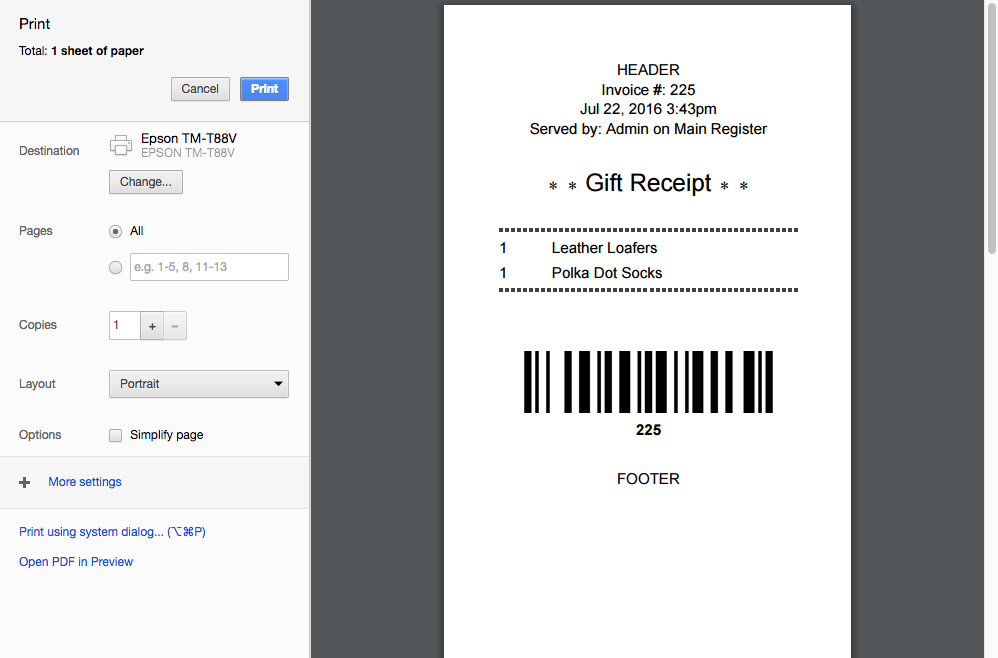
5. After you've printed the gift receipt, click Complete sale and print a standard customer receipt.
If you need to print a gift receipt from a historic sale:
1. Navigate to Sell > Sales history.
2. Select the All tab at the top of the page.
3. Locate the sale in question, and click on it to expand the sale information.
4. Click the Gift receipt button on the right side of the page to print your receipt.