- Available on Pro, Standard, Advanced, Enterprise
- Available on Core, Plus
This article lists frequently asked questions about the Retail POS and WooCommerce integration.`
A few things to keep in mind
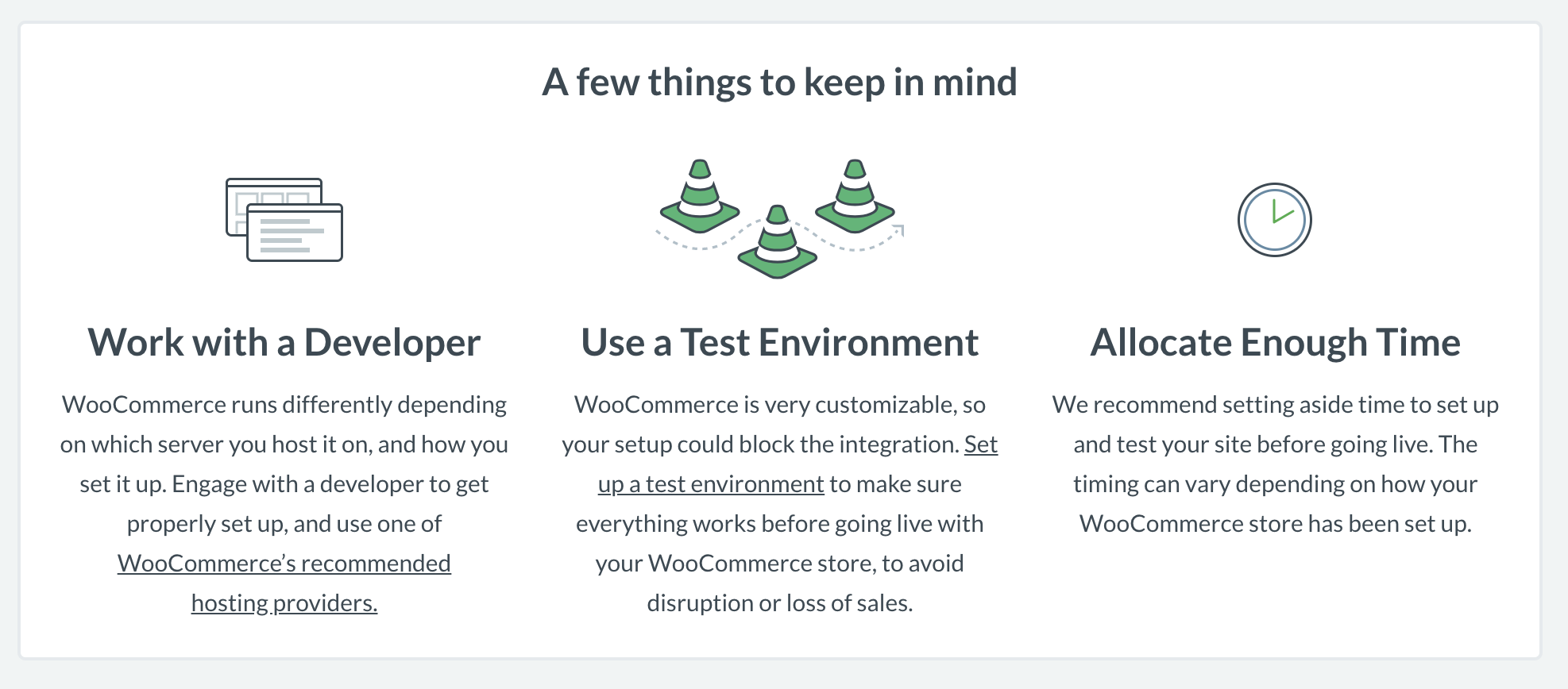
- Before connecting your WooCommerce store to Retail POS, we recommend connecting your store to a test environment. Creating a test environment enables you to test the new integration before integrating your live store and will cause the least disruption to your store and your customers.
- Work with a developer: WooCommerce runs differently depending on which server you host it on, and how you set it up. A developer can help you navigate any difficulties you might encounter.
- Allocate enough time: We recommend setting aside time to set up and test your site before going live. The timing can vary depending on how you set up your WooCommerce.
- We also recommend that you read our article Things to check before integrating WooCommerce with Retail POS (X-Series). This will ensure that you have everything prepared before setting up the integration.
Before you begin
-
We recommend setting up a new register in Retail POS in the outlet you want to link to WooCommerce. This is because sales made in WooCommerce after you close your store’s register for the day will reopen the register. Setting up a separate register ensures all your reporting is clear.
-
Make sure you have set up all the products you need before activating the integration. Once the integration is connected, you can publish all products, publish products one-by-one, or selectively bulk publish via bulk product actions.
-
Once the two stores are linked, you must manage all of your products in Retail POS.
Differing terminology between Retail POS and WooCommerce
- "Handles" in Retail POS are called "slugs" in WooCommerce. When products are pushed from Retail POS to WooCommerce, the handle will display on the permalink (which can be edited). Any updates to handles or slugs on either Retail POS or WooCommerce will not sync.
Images in WooCommerce
When publishing your product to Retail POS, we will also publish all the images you have in Retail POS to WooCommerce.
Retail POS then becomes the system of record*. Any time you update or add an image to the product in Retail POS, it will sync to WooCommerce.
*For all new connections as of May 20, 2021. Connections made prior to this date will require images to be managed manually on each platform.
Add an image: If you decided to add new images to a product at a later stage, these images will sync to WooCommerce.
Delete an image: If you decide to delete an image in Retail POS, it will delete the image from WooCommerce.
Add images to variant products: When publishing a product to WooCommerce, all synced images will be linked to the assigned at a variant level.
Images from WooCommerce: We sync images from WooCommerce to Retail POS when linking the existing products from WooCommerce. If the products don't exist in Retail POS and you import the products, we will sync the images, too.
Retail POS supports image file sizes up to 8MB each. Larger files will need to be uploaded to WooCommerce directly.
If you were unable to publish your images to WooCommerce due to an error, refer to our Troubleshooting your Retail POS-WooCommerce integration article for further assistance.
Negative inventory
Retail POS allows for negative inventory sales. WooCommerce gives you the option to allow backorders. Currently, when products are pushed from Retail POS to WooCommerce, backorders will be disabled in WooCommerce by default.
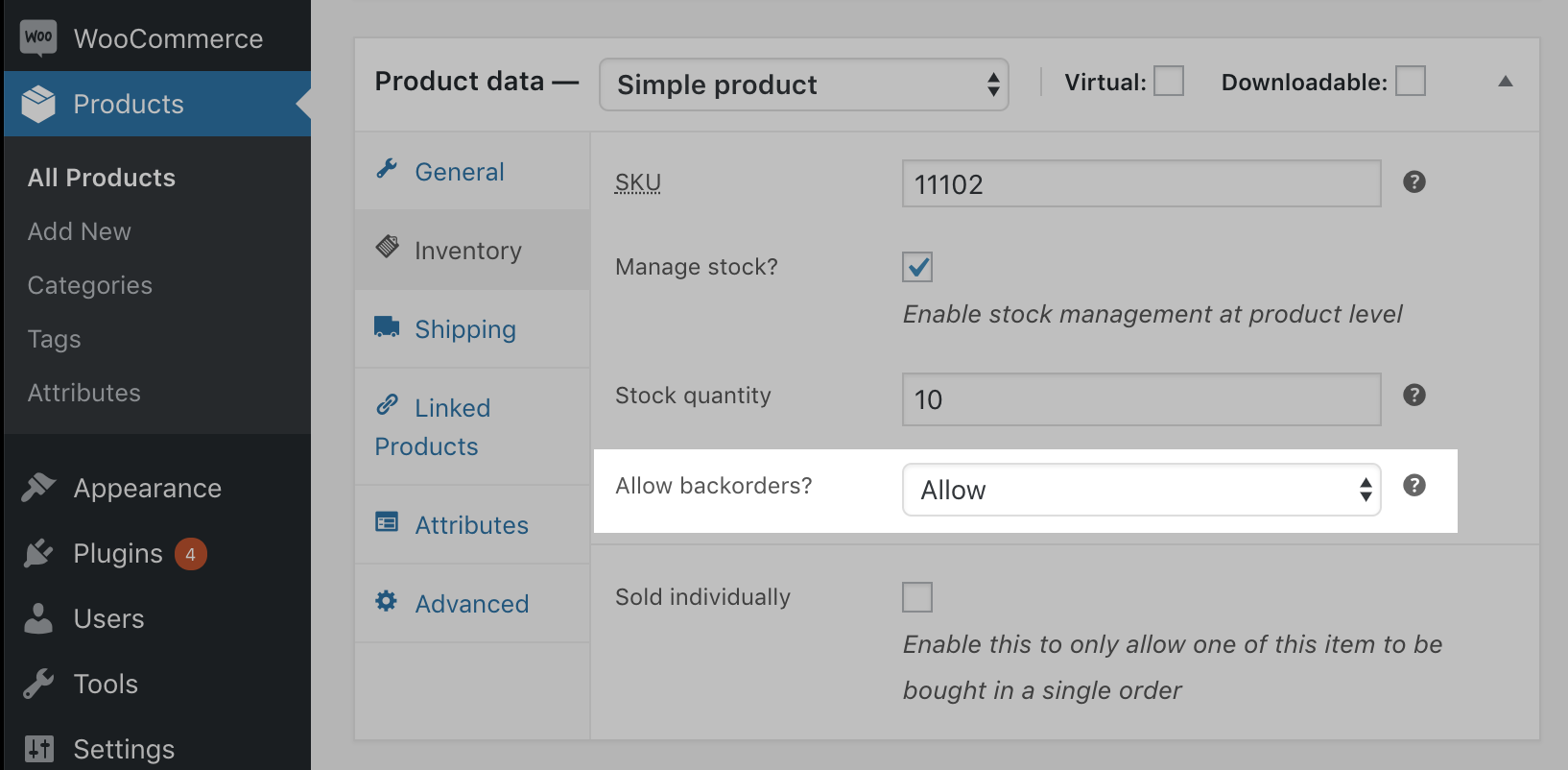
When negative inventory sales are made in WooCommerce, inventory levels will go into the negative in Retail POS. The same applies to negative inventory sales made in Retail POS and when they update in WooCommerce.
A limitation currently exists when importing products with negative inventory from WooCommerce to Retail POS. The products will be displayed as having 0 inventory in Retail POS. To update your inventory in Retail POS, you will need to conduct an inventory count to update the product to its correct value.
Brand or supplier not displaying in WooCommerce?
These two product fields from Retail POS will not sync to WooCommerce.
Partial and manual refunds in WooCommerce
When you refund an order manually or partially in WooCommerce, it will sync over to Retail POS and create a return sale.
How do I run a promotion on WooCommerce?
You cannot run promotions on WooCommerce. Promotions will not sync between Retail POS and WooCommerce.
What is a custom permalink under WordPress?
A permalink, or permanent link, is a URL that is intended to remain unchanged for many years in the future.
To create a permalink in Wordpress, navigate to your WordPress dashboard and click Settings > Permalinks.
Here you will be able to create a custom URL structure for your permalinks and archives. However, please make sure that Plain has not been selected, as this option will not work for your store.
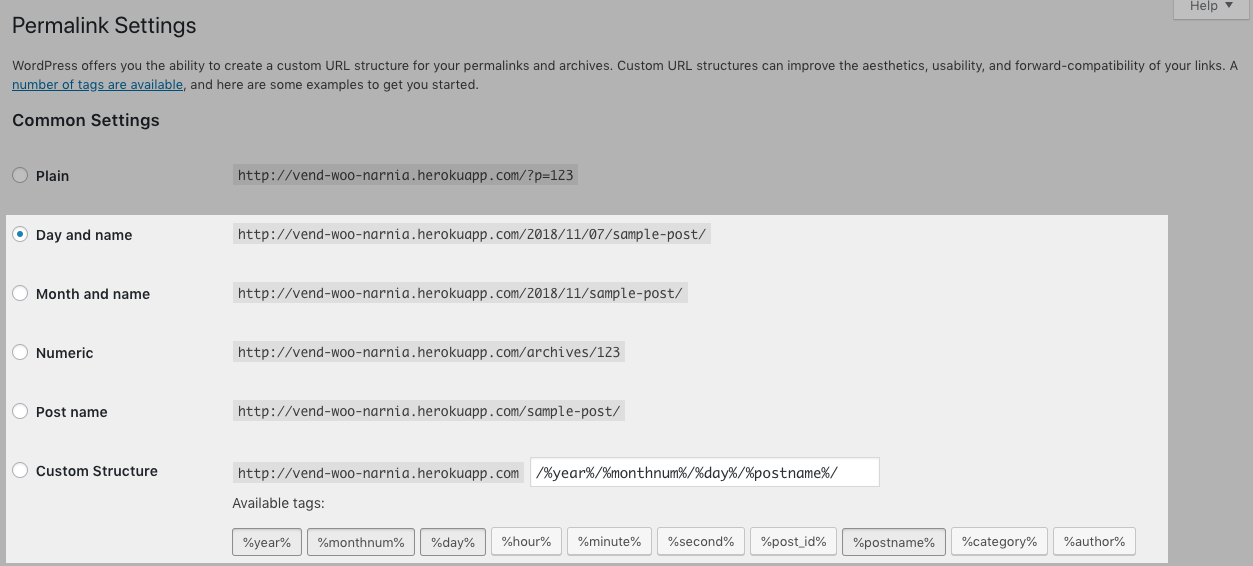
Can I issue gift cards with WooCommerce?
No, gift cards will not sync between WooCommerce and Retail POS.
Loyalty
The first sale that syncs over from WooCommerce will not accrue loyalty in Retail POS.
The customers created in Retail POS from a purchase made in WooCommerce will not have loyalty enabled by default.
Loyalty can only be redeemed in-store.
Setting tax
When your Retail POS store is set to tax inclusive, the retail price synced to WooCommerce will be inclusive of GST.
-
When you select Yes, I will enter prices inclusive of tax WooCommerce will take the retail price of the product and deduce the GST set in the settings.
-
When you select No, I will enter prices exclusive of tax WooCommerce will add the tax to the retail price synced from Retail POS.
Multiple tax from WooCommerce to Retail POS
Retailers are required to set up their taxes in WooCommerce. The taxes from WooCommerce will sync to Retail POS, and Retail POS does not add tax on top of the purchase. No tax information syncs from Retail POS to WooCommerce.
I ordered stock into one of my outlets, but it isn't showing in my WooCommerce store?
Your WooCommerce store only shows inventory for the outlets it is connected to. Check that your stock order is connected to the correct outlet.
- If it isn't connected to the correct outlet, you will need to transfer the inventory into an outlet linked to WooCommerce.
- If it is connected to the correct outlet, give WooCommerce a few hours to process the update before contacting Retail Support.
Are there WooCommerce plugins that are not supported by Retail POS?
Retail POS doesn't support any WooCommerce plugins including:
There are also security and firewall plugins from WordPress and WooCommerce that may conflict with the Retail POS-WooCommerce integration. For more information, view this article.
My store is sold out online, but the inventory is stocked in my Retail POS outlets?
Check that the inventory is in your WooCommerce-linked outlets. If it isn't, transfer the inventory to one of those outlets.
Will all my customer information sync between Retail POS and WooCommerce?
When orders are made in WooCommerce by existing customers, their email address will be linked to their details in Retail POS and their purchase history will update to include the online order. Orders from first-time shoppers will create a new customer record in Retail POS.
What happens if I void a sale in Retail POS?
A sale voided in Retail POS will not update to WooCommerce. Canceled orders in WooCommerce will sync to Retail POS, but not the other way around.
Negative prices
WooCommerce doesn't accept negative prices for products.
What if I take a payment for a WooCommerce sale in-store?
Integrated payments in-store will not sync to WooCommerce. You will have to manually close the sale in WooCommerce after processing the sale in Retail POS.
I have an order pending with an offline payment in WooCommerce, how will the sale appear in Retail POS?
For all offline payment methods (such as a direct bank transfer), the payment type will not be attached to the sale in Retail POS. However, a note is attached to the sale stating that the sale was processed using an offline payment method.
Once you have received payment for the order, manually change the status of the sale in both WooCommerce and Retail POS.
Deleting products
A deleted product in WooCommerce is sent to the trash. If the product is restored in WooCommerce, Retail POS will update the product. If the product is permanently deleted in WooCommerce (and still published in Retail POS), then Retail POS will recreate it.